Maximizing and Minimizing Metrics
The Dashboard can viewed in two ways:
- Tiled: four panel items in quadrants
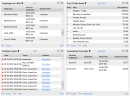
- Maximized: one panel item which has been maximized to fill the Dashboard page
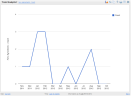
To maximize a panel:
To change to the Tiled view:
The benefit of the tiled (minimized) display is that you can view four metrics at once.
However, the maximized display shows more information on a single metric and includes provides more toolbar buttons: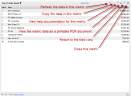
These items are:
- Refresh: Updates the display to account for new, incoming data.
This is an important function when viewing a metric that uses frequently changing data. - Copy: Copies the unformatted (text-only) data to the clipboard on your computer. It can then be pasted in other programs such as Word, Notepad, and Excel.
- Help: Opens the help documentation on this particular metric.
- Print: Opens the data as a printable PDF document.
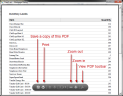
- Minimize: Changes the Dashboard display to the tiled view.
These functions are also available in the metric drop-down menu, with the exception of Minimize.
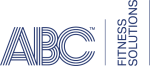 © 2024 ABC Fitness Solutions, LLC.
© 2024 ABC Fitness Solutions, LLC.

